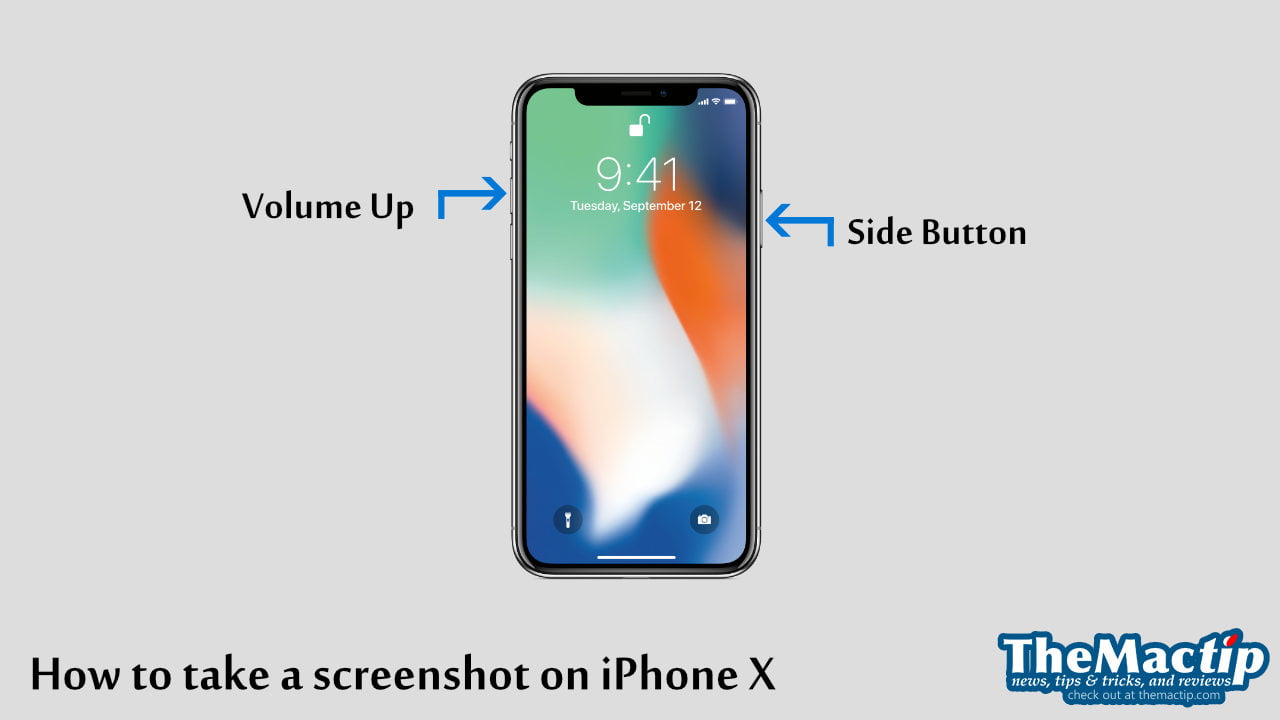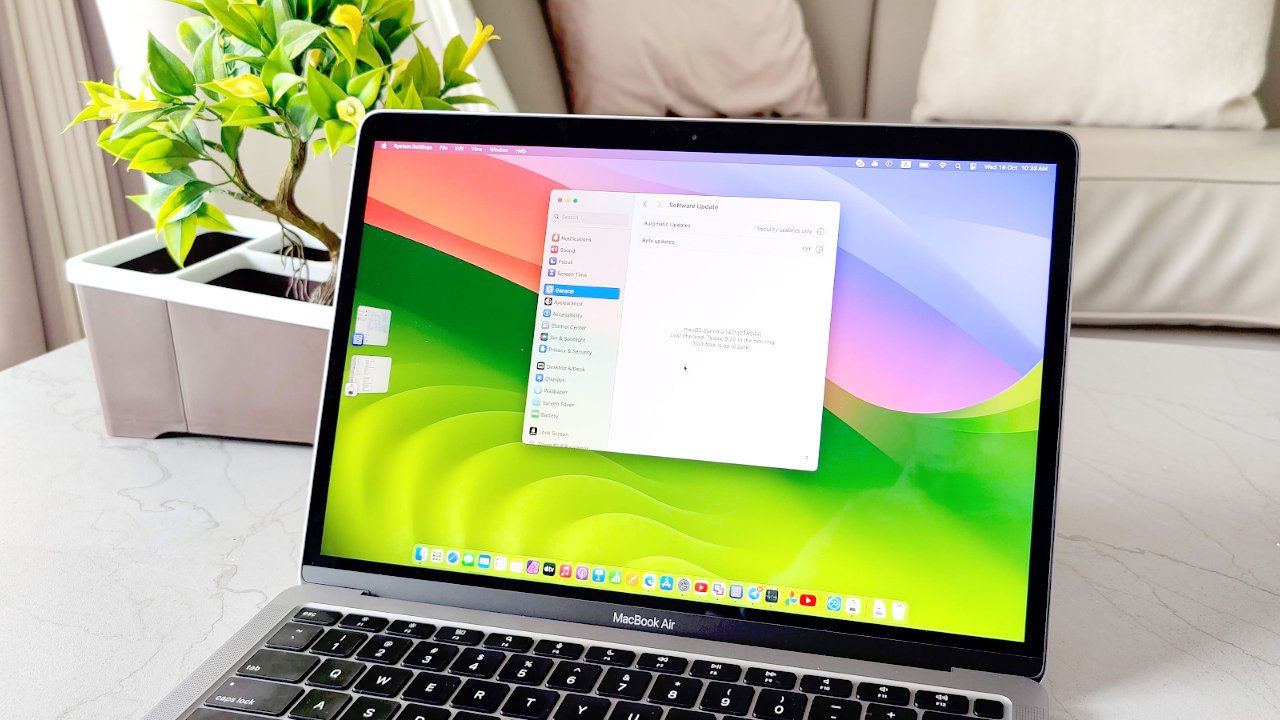
Updating your Mac is an essential task that often gets overlooked by users. However, keeping your operating system up to date is crucial to ensure that your Mac is running smoothly and, more importantly, to keep it secure. Apple regularly releases updates that fix bugs, enhance performance, and patch security vulnerabilities.
The latest macOS also comes with new features and improvements that can enhance your overall user experience. Additionally, older macOS versions may not be compatible with new apps and software, so updating your device can ensure you can access the latest technology.
How to update your Mac
To update your Mac machines to the latest macOS version:
-
- Open System Preferences from the Apple menu (in the top corner of your screen).
- Click on the General tab.
- Select Software Update to check for updates.
- Click on the “Update now” or “Upgrade now” button to start updating your Mac to the latest update or macOS version.
- Enter an administrative account’s password to grant permission to start downloading and updating your Mac.
- When it finishes downloading, if a newer major macOS version is available, it will prompt you to perform the upgrading process.
FAQs
My Mac says, “Your Mac is up to date.” what does it mean?
It’s common to see the “Your Mac is up to date” message when you try to check for new software updates. There are two possible reasons:
- Your Mac is already up to date. It has the latest macOS version and all available updates installed.
- Your Mac has its latest macOS support. Your Mac model might not be eligible for the newest macOS version. Apple regularly cuts off support for its older Mac in every macOS release.
I accidentally quit the macOS installation. Do I need to redownload it again?
You don’t have to redownload the update if you have already downloaded the macOS update. The downloaded macOS update app has already been copied to the Applications folder. So, you can install it anytime by going to the Launchpad and finding an app similar to “Install macOS Sonoma.”