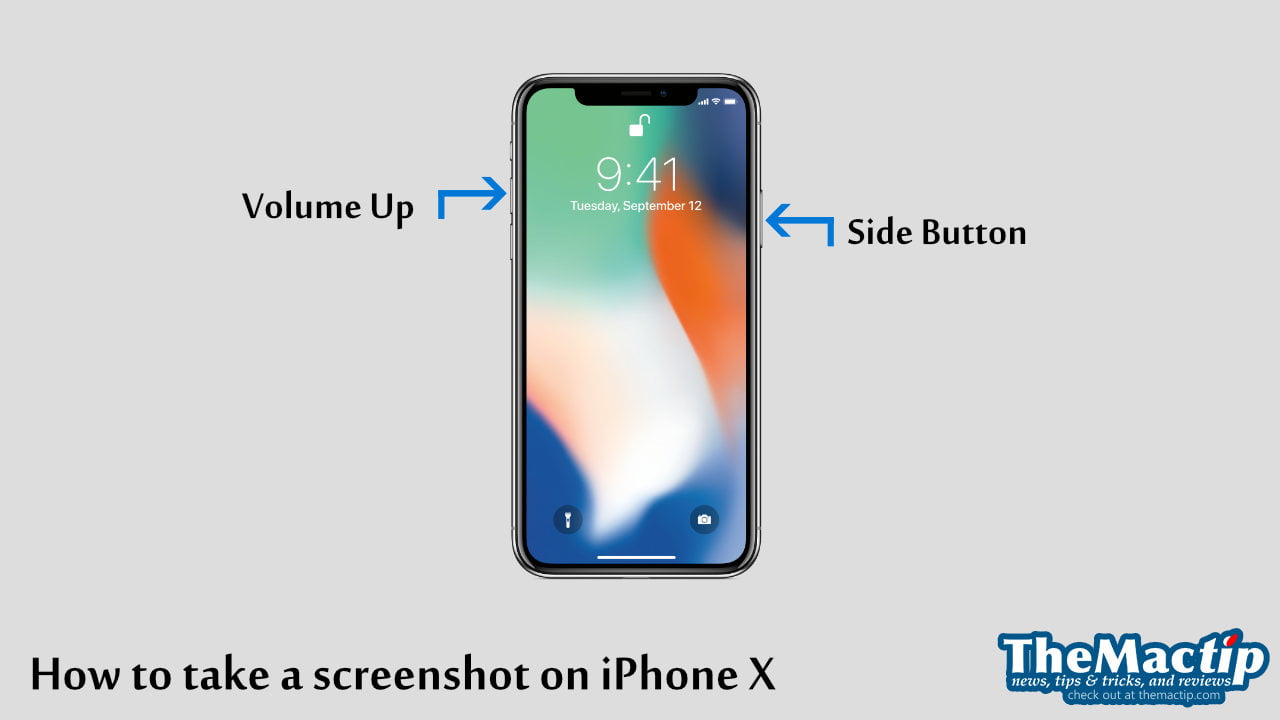Whether you are a casual gamer or a hardcore enthusiast, owning a gaming controller is essential to maximize your gaming experience, particularly in specific gaming genres. That includes the first-person shooters, racing games, and sports simulations. The Xbox Wireless Controller is my favorite gaming controller as it has an ergonomic and compact design with tons of color and custom designs. It ensures my hands won’t cramp up even during long gaming sessions.
If you have recently purchased an Xbox Wireless Controller and don’t know how to get it to work on your MacBook, iMac, or Mac mini, you have come to the right place. This step-by-step tutorial will guide you in connecting and testing an Xbox Wireless Controller on your Mac machine.
Pairing an Xbox Wireless Controller on Mac
To connect or pair an Xbox Wireless Controller on a Mac, do the following:
On your Mac, open Control Center by clicking the Control Center icon on the menu bar.
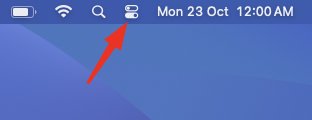
Click on the Bluetooth section from the panel
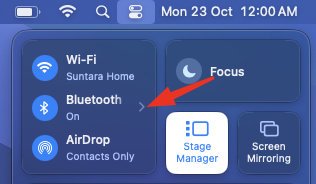
Click Bluetooth Settings…
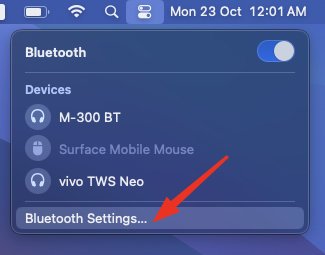
You will see the Bluetooth page on the System Settings.
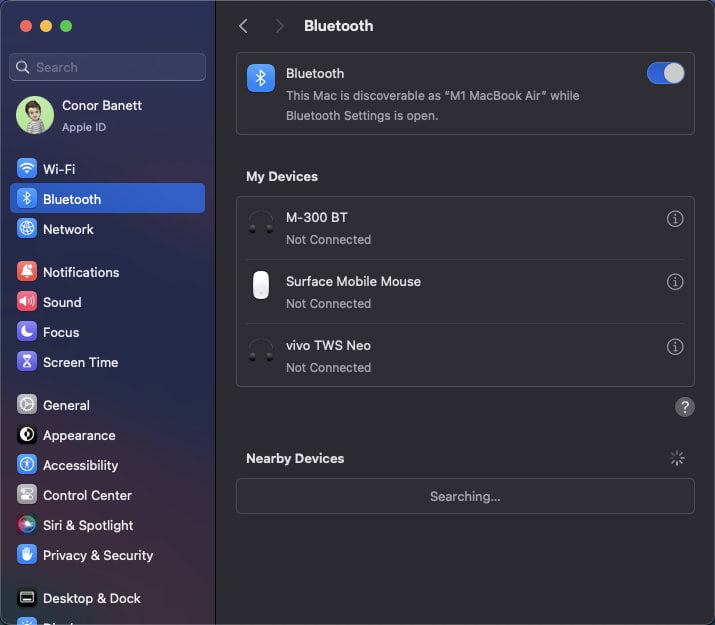
Press and hold the Xbox button to turn on the controller. Then, put it into pairing mode by pressing the pairing button until the Xbox logo flashes. Watch the video below to see how to do it.
Video 1: how to turn on an Xbox Wireless Controller and put it into pairing mode
When the Xbox Wireless Controller appears in the Nearby Devices list, hover over it and click the Connect button.
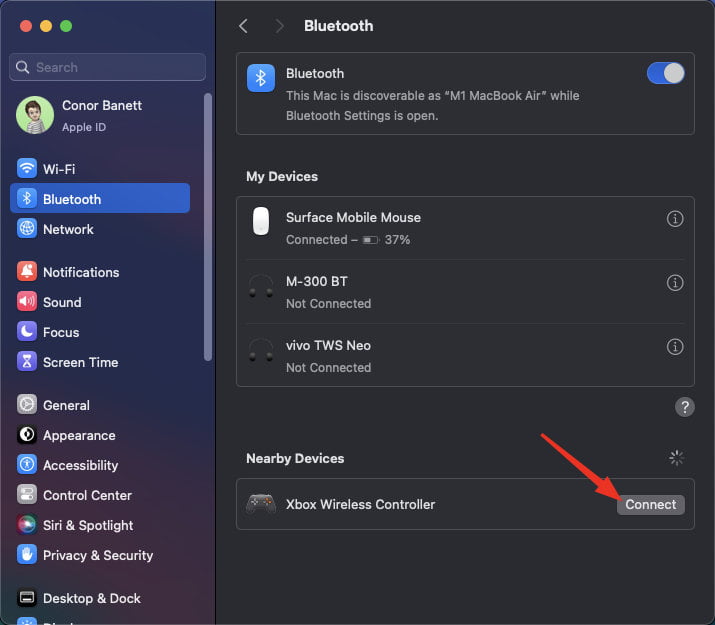
After waiting a few seconds, the Xbox Wireless Controller will appear under the My Devices list and its battery life information.
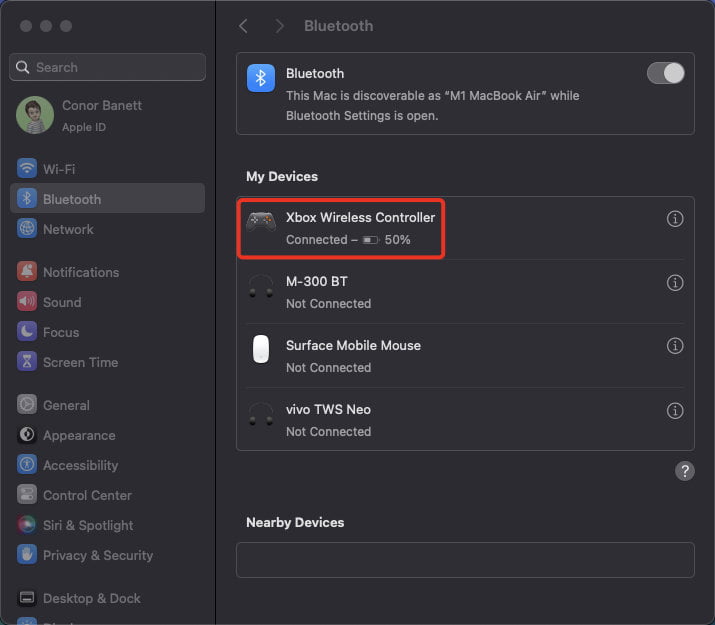
On a Mac, most game controllers will only function in supported games. Therefore, it is expected that you will not be able to control anything on macOS with the controller. To test the controller, you must run a supported game like Asphalt9: Legends or a testing tool, which we will show you how to do next.
Testing an Xbox Wireless Controller on Mac
You can download a free Game Controller Tester app from the App Store to test the connected controller quickly.
First, download the app by opening the App Store app and searching for the term “Xbox.” When the result appears, click on the Game Controller Tester. Alternatively, you can use this download link to open it on the App Store.
Download Game Controller Tester
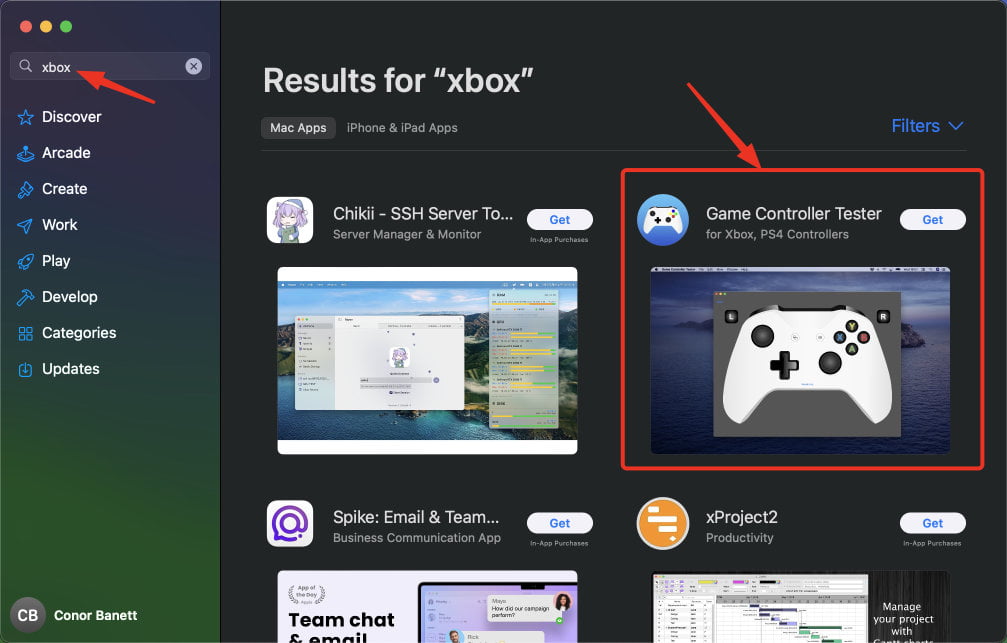
When the app page appears, click Get to start downloading the app.
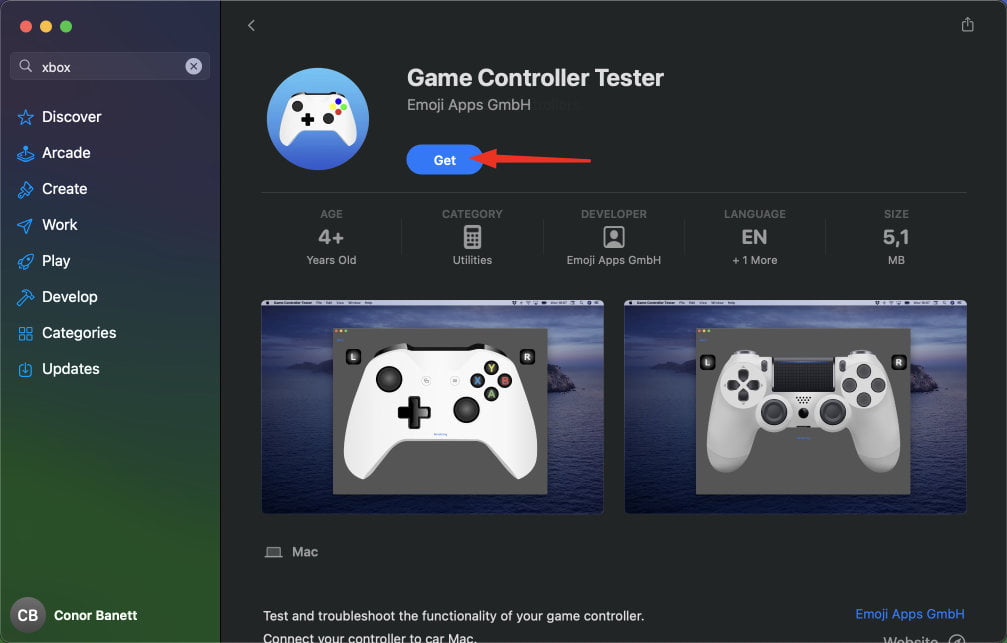
When the app finishes downloading, click Open, or you can open it from the Launchpad.
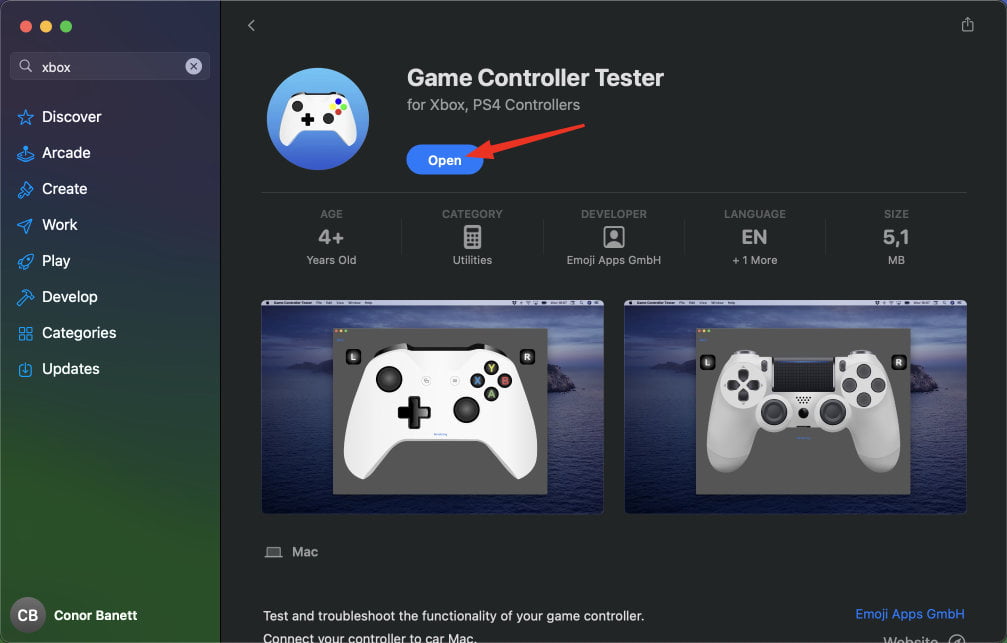
Start testing your controller by selecting the Xbox One from the connected controller’s list.
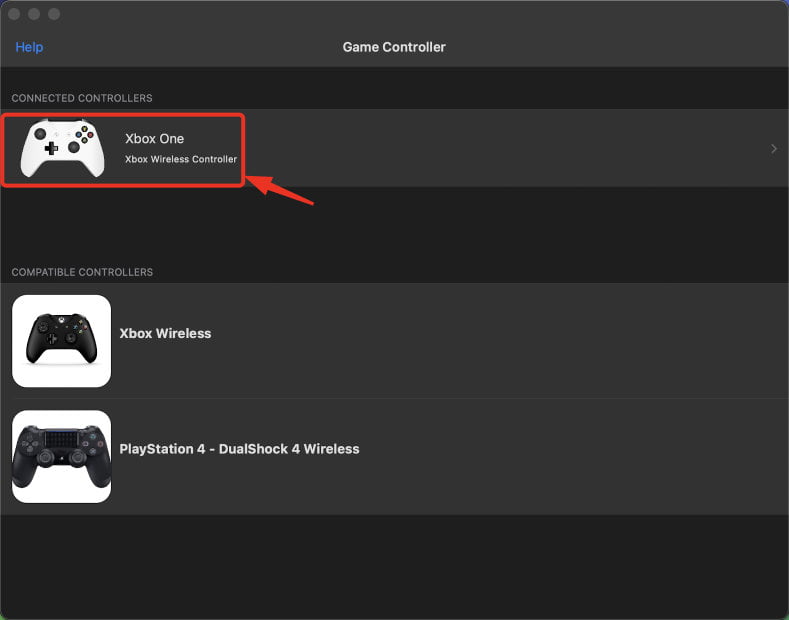
The app will provide visual feedback as you move the joystick or click the buttons – watch the video below to see how it works.
Video 2: show how the Game Controller Tester app works when testing