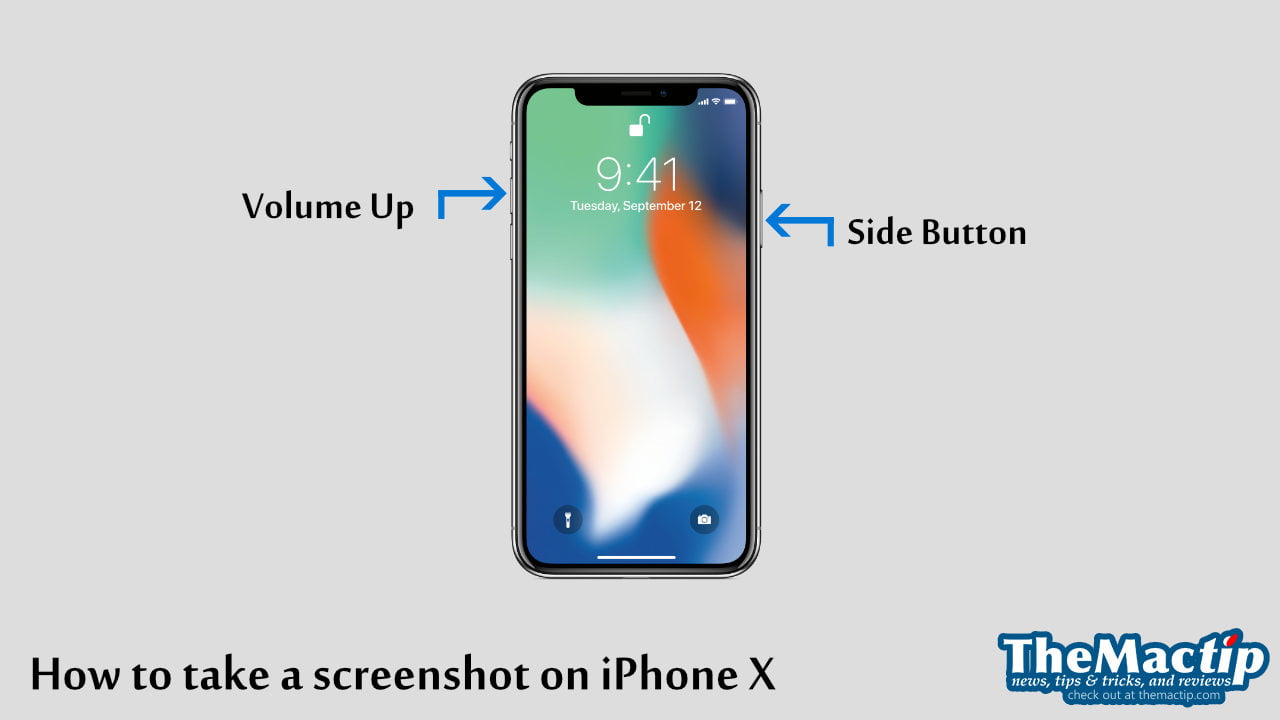It is essential to check the remaining battery percentage of your MacBook at any time without navigating through the system settings. It can help you know better about your laptop’s battery usage behavior and make more accurate estimates of how long it can last for your current workload.
To display the battery percentage next to the battery icon on the menu bar:
- Open System Settings.
- Select the Control Center menu from the sidebar.
- Turn on the Show Percentage option from the Battery section.
For more detailed instructions, please check out the step-by-step guides.
Showing battery percentage on MacBook
Here are the steps to display the current battery percentage on the menu bar:
Open System Settings from the Apple menu (in the top corner of your screen).
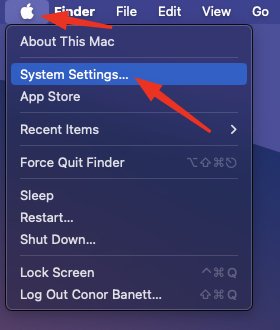
Click on the Control Center tab and find the Battery section. You will see the Show Percentage turned off by default.
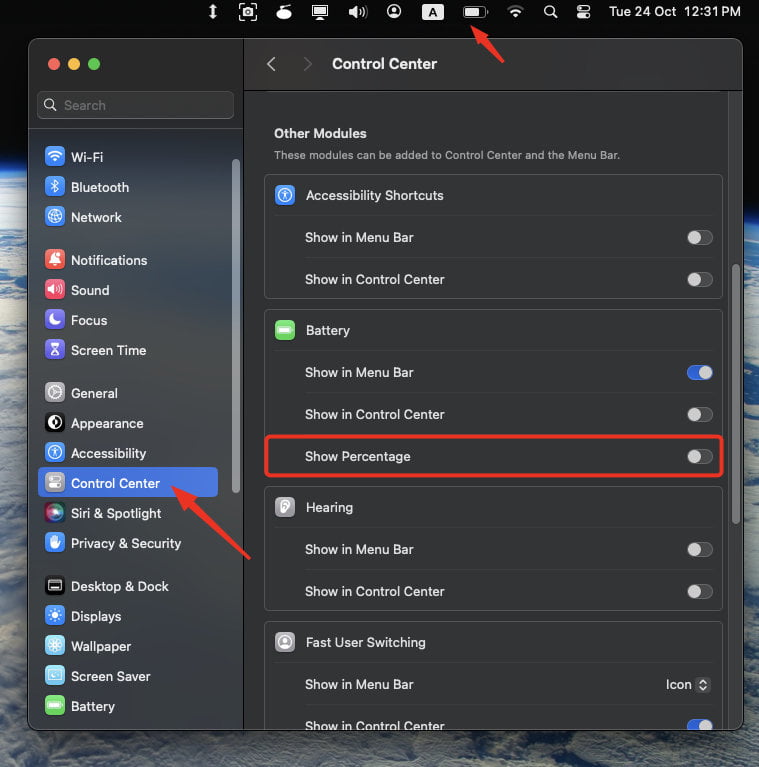
Toggle the switch to turn the Show Percentage option on. The battery percentage will show up instantly as you turn it on.
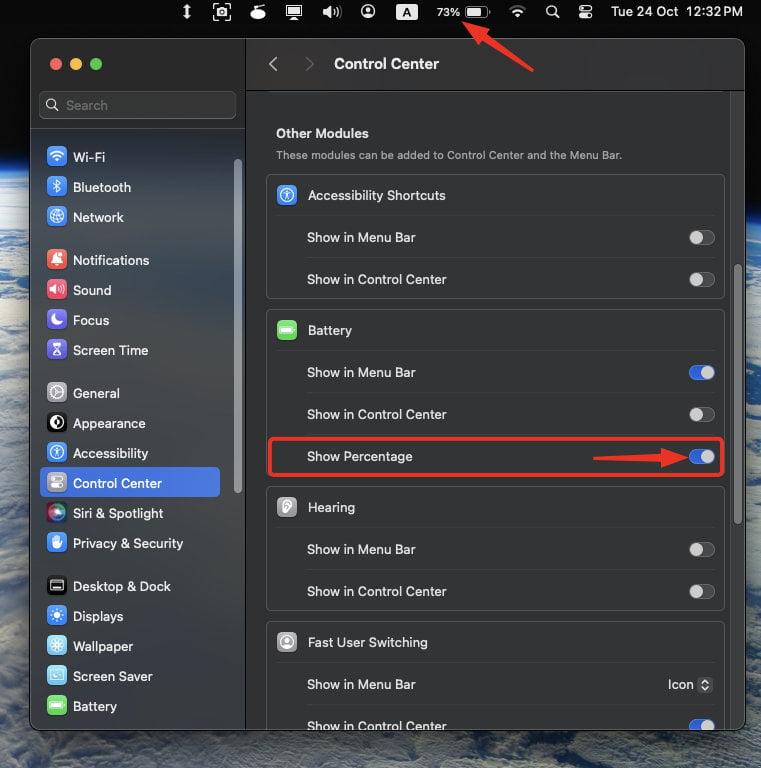
FAQs
How can I hide the battery percentage from the menu bar?
All you have to do is turn off the Show Percentage option by:
- Open System Settings.
- Select the Control Center menu from the sidebar.
- Turn off the Show Percentage option from the Battery section.
If you have any questions or concerns about the instructions in this tutorial, please let me know by leaving a comment below.